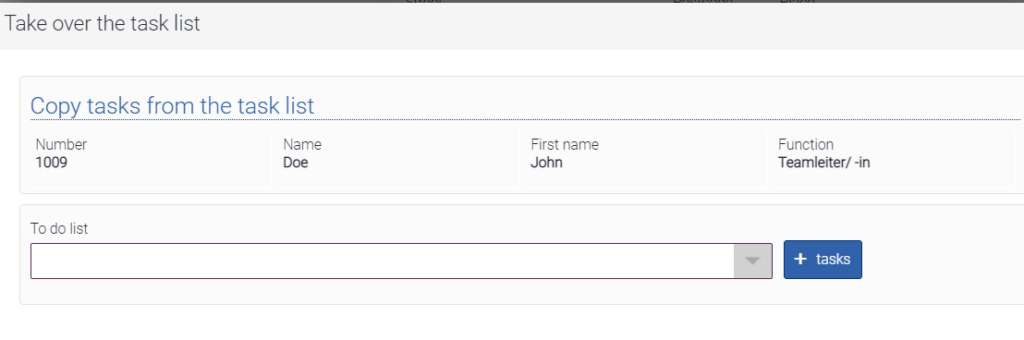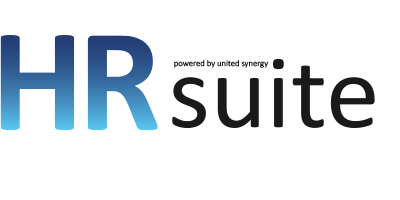Employees
This menu item contains an overview of all employees in your company. Click on “+ New employee” to create a new employee. Clicking on a record in the table opens the overview of the personnel file of the respective employee.
The “Messages” button can be used to send messages in the form of letters or e-mails. To do this, the recipients must be marked via the checkboxes. After you have marked the recipients, click “Messages”.
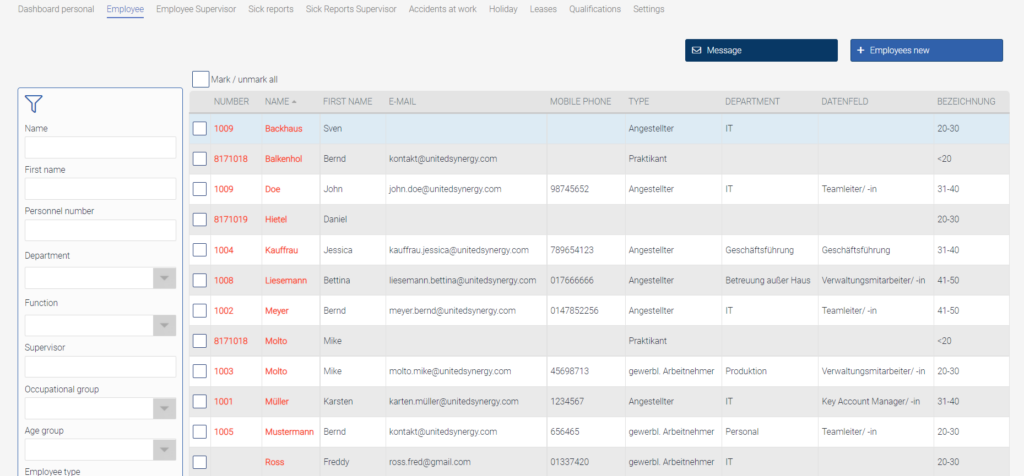
The employee master data can be edited via the overview page. Via the details and actions, it is possible to carry out various actions. These actions are described in more detail below.
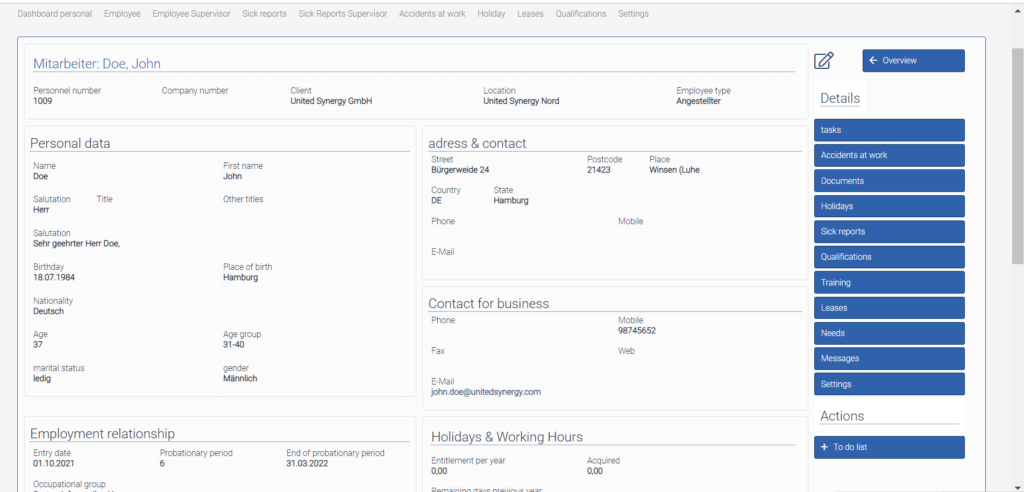
This page is an employee’s digital personnel file. The employee master data can be viewed and edited via this view page. Via the details, it is possible to carry out various actions. . These actions are described in more detail below.
I. Tasks
Clicking on “Tasks” opens a window in which various tasks are listed that have to be completed in relation to the respective employee. Click on +Task to enter a new task. The tasks are linked to the “Tasks” application.
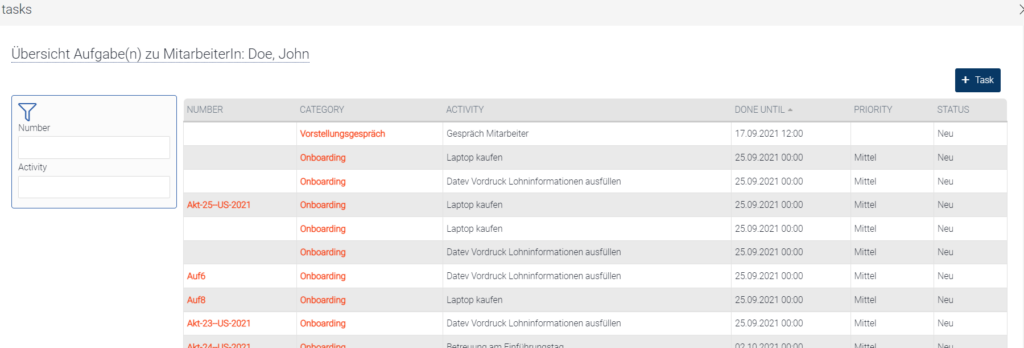
II. Occupational accidents
To create an occupational accident, please click on “Occupational accidents”. A window opens with an overview of all occupational accidents of the respective employee. A new occupational accident can be created by clicking on “+Occupational accident”.

III.Documents
To assign documents to the staff member, click on “Documents”.
A window will open where you can fill in the fields for the new document and upload it. The document is then added to the employee record.
IV.Holidays
To create leave via the personnel file, please click on “Absenteeism”. A window opens with an overview of all leave requests of the respective employee. A new leave request can be created by clicking on “+Absenteeism request”.
V.Sick leave
This page provides an overview of all staff sickness notifications. The table contains relevant information on sick leave. Click on a record to go to the overview. Information on the sickness notification can be taken from there. With the filter on the left side, it is possible to search for a specific sickness notification and filter the table.
VI.Qualifications
Under Qualifications, the qualifications of the employees, such as Degrees or other qualifications of the employee are recorded.
VII.Trainings
Under training courses, the events already booked for the respective employee, such as zB. Further training courses are viewed and managed
VIII.Transfers
All items that have been handed over to a staff member can be recorded here. In this way, all transfers can be kept in view. Click on “Transfer” to enter a new data record.
IX.Needs
Via requirements, existing skills or required skills that do not yet exist can be assigned to an employee, for example, to determine training needs. Thus, the training is assigned to the employee and the employee is created as a participant.
X.Communications
The messages sent (in the form of a letter or e-mail) to the staff member are listed here. A new message can be sent via “+ Message”.
XI.Settings
The respective employee can be linked to a user account via the “Settings”. After you have created the user in the Intrexx Portal Manager, click on the magnifying glass on the left. If the record is found, they get an info window that the action was successful. To save, please click on “Save”.
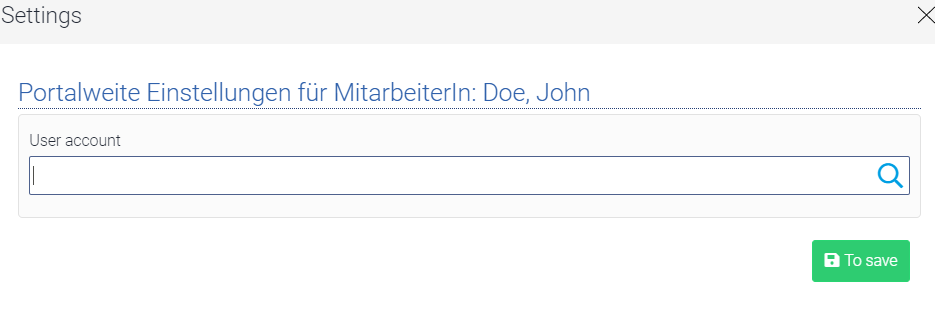
XII.Task list
Task list from the task application can be added to the staff. Thus, this employee is assigned all tasks that are part of the task list.